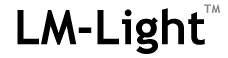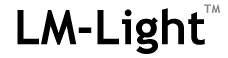Introduction
The LM-Light Standard
- Course Structure
- LM-Light Tags
- Starting a Course
- On Each Page
- Exiting a Course
- Starting a Test
- Saving a Test Score
- Course Completion
- Configuration File
Course Development
- Development Environment
- Using a Text Editor
- Including Tests
- Using PowerPoint
- Option 1 - PDF
- Option 2 - GIF/JPG
- Option 3 - HTML
- Using Lectora
- Download Tools
- Diagnosing Problems
Home Page
|
Course Development : Diagnosing Problems
If you're developing a course using a sophisticated authoring tool and the course fails to behave as expected, it can sometimes be diffcult to determine whether it's a problem with the code generated by the authoring tool, or a problem with the LM-Light tags. Here's some general advice about how to diagnose problems.
- Start by making a copy of your course.
- Then delete all of the LM-Light tags and related code in your course.
- Compile/publish your course - without the LM-Light tags - and make sure that you can run it from your desktop without an LMS.
- Start the course by double-clicking on the 'index.html' file to load it into a browser.
- If you're using JavaScript in your course, you'll probably get a warning bar at the top of the browser screen about "To help protect your security ...". Click on the bar and allow the scripts to run.
If it the course doesn't run like this, then the problem is in the code that's been generated by the authoring tool. If it runs OK, continue ...
- Now that you know the code works OK without the LMS, zip up the file - still without the LM-Light tags - and load it into the LMS. It should still run, although it won't [yet] communicate with the LMS.
- If you've got this far, you know that the code generated by the authoring tool is working OK. From now on, we're looking at the LM-Light tags to see if they're the problem.
- Add back into your course the following LM-Light tags (if used):
- <?php require "LM-Light.php"; ?>
- <?php LMsetBookmark(); ?>
- <?php LMsetCourseComplete(); ?>
- <?php LMregisterTestAttempt(); ?>
'
At this time DON'T do anything about the test score. Compile/publish it, load it into the LMS and see if it works.
- Finally, replace any code associated with transferring the test score. Compile/publish it, load it into the LMS and see if it works.
This structured diagnostic routine will enable you to home in on the source of any problems that you're experiencing.
|